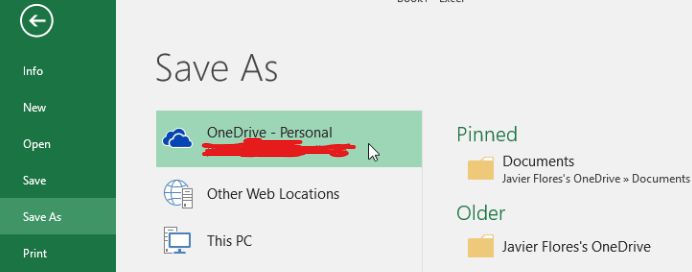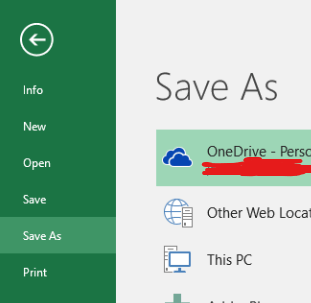Basic#2: Two Quick Ways to Save Excel Files
How you can save your excel document. Save Vs. Save As
Two Quick Ways to Save Excel Files
Saving your Excel files is an essential part of working with spreadsheets. It helps ensure that your data is secure and accessible for future use. In this article, we will discuss two quick ways to save your Excel files and explore the difference between the "Save" and "Save As" options.
1. Using the Keyboard Shortcut
One of the quickest ways to save your Excel file is by using a keyboard shortcut. Simply press "Ctrl" + "S" on your keyboard, and Excel will save your file. This shortcut works in most versions of Excel and is a convenient way to save your work without interrupting your workflow.
2. Using the Save Button
Another quick way to save your Excel file is by using the Save button in the Excel toolbar. The Save button is usually located in the top-left corner of the Excel window, represented by a floppy disk icon. Clicking on this button will save your file instantly.
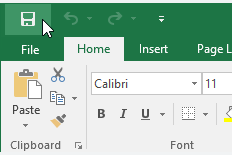
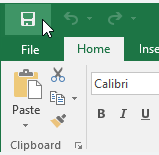
The Difference Between Save and Save As
While both the "Save" and "Save As" options serve the purpose of saving your Excel files, there is a key difference between the two.
When you click on the "Save" option or use the keyboard shortcut, Excel will save your file with its current name and location. If you have already saved the file before, this option will simply update the existing file with any changes you have made.
On the other hand, the "Save As" option (F12 is shout cut key) allows you to save your Excel file with a different name or in a different location. This option is useful when you want to create a new version of the file without modifying the original. It also enables you to save the file in a different format, such as CSV or PDF.
In summary, the "Save" option is used to update an existing file, while the "Save As" option is used to create a new version of the file with a different name or location.
Conclusion
Saving your Excel files is crucial for preserving your work and ensuring its accessibility in the future. By using the keyboard shortcut "Ctrl" + "S" or the Save button in the Excel toolbar, you can quickly save your files without any hassle. Additionally, understanding the difference between the "Save" and "Save As" options allows you to manage your files effectively and create new versions when needed. So, make it a habit to save your Excel files regularly to avoid any loss of data or progress.